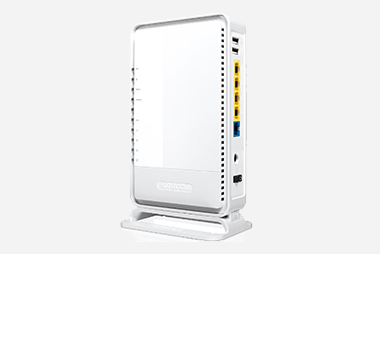My computer cannot find the router’s Wi-Fi network. What can I do?
There are 2 possible situations:
a) The Wi-Fi receiver of your desktop PC or notebook is switched off.
b) The Wi-Fi receiver is switched on, but there are no available networks within range of the wireless signal.
a) The Wi-Fi receiver of your desktop PC or notebook is switched off.
If you have an external receiver such as a wireless USB adapter, insert (or reinsert) the USB adapter into a free USB port and check whether the receiver is recognised by the computer.
To switch on a built-in wireless receiver in a notebook or a built-in wireless network card (PCI card), follow the steps below:
1. First go to the icon marked at the bottom right.

2. Left-click it once.
3. The following screen will then appear.

4. Click Open Network and Sharing Center.

5. Click on Change adapter settings

Final step
6. You will see a list of the various types of network connections:

6. If the wireless network connection is disabled, you must enable it. Point the cursor to the wireless network connection and right-click on it 1x.
7. In the window that now appears, click on Enable.
8. The network adapter is switched on.
If you have any questions about enabling the internal Wi-Fi receiver, we advise you to check the instructions that came with your notebook or desktop PC or to contact the manufacturer.
b) The Wi-Fi receiver is switched on, but there are no available networks within range of the wireless signal
It is advisable to position the router and/or computer closer to each other. As soon as the signal strength is sufficient, the available network will be automatically picked up by the computer.
The Network Center icon will change into the icon shown below. You can now connect to the available network.